Print on Demand Design plays a crucial role in the success of personalized products. Whether you’re looking to create unique t-shirts, artistic posters, or custom accessories, the quality of your visuals directly impacts the appeal of your creations. Fortunately, several powerful design tools are available to help you transform your ideas into attractive, print-ready products.
This article is part of a series dedicated to mastering Print on Demand. For more insights, you can check out 10 Lessons I Learned the Hard Way on our site. In this guide, we’ll explore five essential design tools to help you excel in Print on Demand. We’ll guide you through their key features, benefits, and some tips to maximize their potential. Whether you’re an experienced designer or a curious beginner, these tools will enable you to create professional, print-ready designs tailored to your style and goals.
1. Adobe Photoshop: An Essential Tool for Print on Demand
Overview and Benefits
Adobe Photoshop is one of the most versatile and powerful design tools, especially useful for Print on Demand. Its ability to create high-quality visuals with fine details makes it ideal for products such as t-shirts, posters, and accessories. With advanced layer management, Photoshop allows designers to work on complex compositions while offering full control over each element.
Key Features for Print on Demand
- Layer Management
The ability to adjust each layer individually makes it easier to create elaborate designs. This feature is ideal for integrating elements such as text, images, and effects without altering other parts of the design.
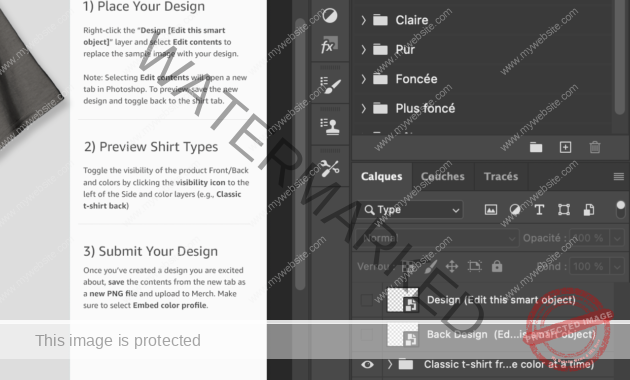
2-Advanced Selection and Masking Tools
Photoshop allows precise cutting of elements within images, a key asset for creating sharp visuals tailored to specific formats.
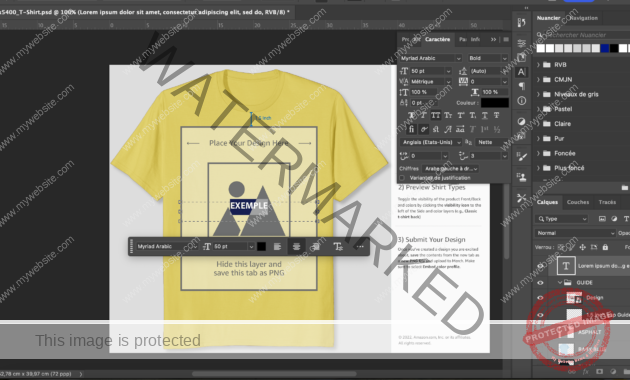
3 – High-Resolution and Color Settings
With Photoshop, high-resolution files can be created, ensuring sharp and professional prints. Always work in 300 DPI and CMYK color mode for Print on Demand.
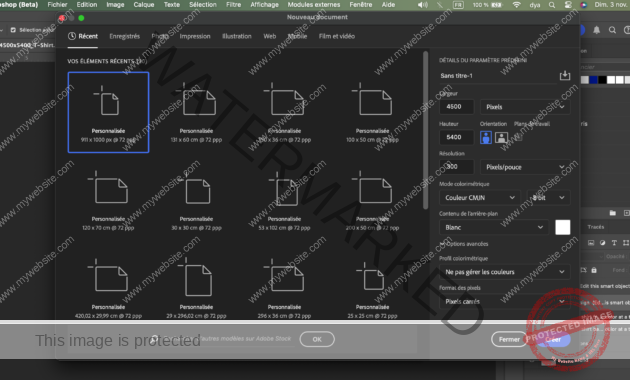
4 – Mockup Templates
Use Photoshop’s mockup templates to visualize how designs will appear on different products before printing. Mockups provide a realistic preview of the final product and help anticipate necessary adjustments.
https://merch.amazon.com/resource/Y28FFE5NLRYJG4V
Best Practices for Design with Photoshop
- Font Sizes
For printed products, use a font size of at least 12-16 points for close-up readability and 18-24 points for visibility from a distance - Color Settings
Work in CMYK mode and check colors to avoid surprises in print. Bright, high-contrast colors generally yield better final results. - Margins and Spacing
Leave a safety margin around the edges so that the design is not cut off when printed. Use Photoshop guides to ensure proper positioning. - Image Optimization
Import high-resolution images to avoid pixelation in the final product.
2. Adobe Illustrator: Precision and Scalability for Print on Demand
Overview and Benefits
Adobe Illustrator stands out as a premier tool for creating vector graphics, which are essential in Print on Demand. Unlike raster images that lose quality when scaled up, vector images remain crisp and clear at any size, making Illustrator a top choice for designs that need to adapt across a range of products. This scalability is invaluable for items like t-shirts, mugs, and posters, where a single design might need to be resized without compromising quality. Illustrator’s flexibility is particularly suited for creating logos, patterns, and detailed illustrations that might be used on multiple products.
Another key advantage of Illustrator is its robust toolkit, which allows designers to create intricate, high-quality designs from scratch. The software’s customization options provide everything from unique brushes to personalized color palettes, giving designers full creative control. For Print on Demand, where differentiation is crucial, Illustrator’s features help bring originality and precision to each product.
Key Features for Print on Demand
- Vector-Based Design for Scalability
One of Illustrator’s main assets is its vector-based design capabilities, ensuring that artwork maintains sharpness no matter the size. This feature is ideal for POD designers who want to use a single design across various products, from large canvases to small items like stickers. Illustrator’s vectors allow for flexibility in scaling and repositioning elements without worrying about pixelation, which is common in raster images. - Artboards for Efficient Multi-Product Design
Illustrator allows users to work with multiple artboards in one document, a feature that’s invaluable for Print on Demand. Each artboard can be set to different dimensions, so you can design for multiple product types (e.g., t-shirts, phone cases, tote bags) within a single file. This setup streamlines the design process and reduces the need to create separate files for each product size, saving both time and effort. - Custom Brushes, Patterns, and Textures
The brushes, patterns, and textures in Illustrator enable designers to add unique, custom effects that stand out in the Print on Demand market. For example, with custom brushes, designers can simulate hand-drawn textures or watercolor effects, adding a personal touch that makes products feel unique. Patterns and textures are especially useful for backgrounds, borders, and decorative elements that give designs an eye-catching aesthetic, differentiating them from standard templates. - Pen Tool and Path Editing for Precision
Illustrator’s pen tool is one of the most precise tools available, allowing designers to create custom shapes, detailed lines, and intricate paths. This level of precision is ideal for Print on Demand products that require detailed work, such as custom shapes or logos. The ability to refine each path ensures that designs look polished and professional, which is essential for attracting customers in the POD market.
Best Practices for Design with Illustrator
- Work in CMYK for Print Accuracy
As Print on Demand products are created with real inks, working in CMYK color mode is essential to ensure that colors on-screen match what will be printed. Illustrator offers color swatches and adjustment tools that help manage colors accurately. To avoid surprises in the final print, regularly preview your design in CMYK and adjust hues to ensure they’re print-ready. - Customize Artboard Dimensions Based on Product
Set your artboard to match the target product dimensions to avoid scaling issues later. For example, a common t-shirt dimension is 4500 x 5400 pixels, while smaller items like mugs or phone cases may require smaller artboards. By setting precise dimensions upfront, you can prevent design distortion and ensure each product displays your artwork as intended. - Optimize Paths for Smoother Printing
When working with complex vector shapes, it’s often beneficial to simplify paths to reduce the file size. Illustrator’s “Simplify Path” function can help streamline paths without losing essential details, making designs easier to handle during the printing process. This is particularly useful for intricate designs, as reducing file size speeds up file processing and can result in faster turnaround times for POD orders. - Export in High-Quality, Print-Ready Formats
For Print on Demand, save your files in formats that maintain image quality and transparency (if needed), such as PNG or PDF. Illustrator’s export options allow you to customize settings like resolution and background transparency, which are crucial for ensuring designs adapt smoothly to various products. A high-quality export ensures that your designs appear sharp and professional, even when printed on detailed surfaces. - Mockups and Testing
Export your Illustrator designs into mockup tools to visualize how they will appear on actual products. This step allows you to make any final adjustments and catch potential issues before the design goes to print. For Print on Demand, realistic mockups are not only helpful for testing design placement but can also serve as promotional images to showcase products online.
3. Canva: An Accessible Design Tool for Print on Demand
Overview and Benefits
Canva is a user-friendly design tool that has gained popularity due to its accessibility and extensive template library. It is particularly useful for beginners in Print on Demand who may not be familiar with advanced design software like Photoshop or Illustrator. Canva’s drag-and-drop interface allows users to create visually appealing designs quickly and efficiently, without needing a steep learning curve.
One of Canva’s main strengths is its library of templates tailored for various products, from t-shirts to social media posts. These templates provide an excellent starting point for creators, making it easier to produce professional-looking designs with minimal time investment. Additionally, Canva offers a free version with substantial features, along with a Pro subscription that unlocks additional assets, making it affordable for individuals or small businesses just starting out in Print on Demand.
Key Features for Print on Demand
- Extensive Template Library
Canva’s pre-made templates are organized by category and product type, which can be especially helpful for those new to design. For example, users can select t-shirt or mug templates, saving time and providing an instant foundation to start from. These templates are customizable, allowing for changes in colors, fonts, and layout to match personal style or branding. - Drag-and-Drop Simplicity
The drag-and-drop interface is one of Canva’s most attractive features. Users can quickly add text, images, icons, and other elements to their designs without needing advanced design skills. This approach makes Canva ideal for POD creators who want professional designs without spending hours on software training. - Access to a Library of Stock Photos, Icons, and Graphics
Canva’s library includes thousands of stock photos, icons, and vector elements that can be used in designs, even on the free plan. This access to diverse elements makes it easy to create engaging and eye-catching designs, particularly for Print on Demand products that benefit from bold visuals. - Customizable Color Palettes and Fonts
Canva provides a selection of fonts and color palettes that can be tailored to match the specific aesthetic of a brand. While the free plan offers a good range of fonts and colors, the Pro plan unlocks a wider variety, along with the ability to upload custom fonts and create brand kits. This allows POD designers to create consistent branding across products. - One-Click Resize Tool (Canva Pro)
For Canva Pro users, the “Magic Resize” feature allows you to resize a design for different formats with a single click. This tool is particularly valuable for Print on Demand designers who may need to adapt a design across multiple products without recreating it from scratch.
Best Practices for Design with Canva
- Use Templates as a Starting Point, Not the Final Design
While Canva’s templates are a great starting point, POD creators should aim to personalize them to make the designs unique. By modifying colors, fonts, and layouts, designers can create something original that stands out in the Print on Demand market, rather than using standard templates that others may also have access to. - Optimize for Print Quality
Canva defaults to RGB color mode, which is ideal for digital use but not for printing. For POD designs, it’s essential to select the highest quality download option and adjust colors if necessary for CMYK compatibility. Export designs as PDFs with high-quality settings or PNGs for transparent backgrounds to ensure sharpness in print. - Choose High-Contrast Colors and Readable Fonts
Given the diversity of Print on Demand products, designs should prioritize readability and visual appeal. Avoid overly intricate fonts or low-contrast color combinations, which may be hard to read when printed. Canva’s font pairing tool can help find balanced font styles, ensuring designs are both eye-catching and easy to read. - Leverage Canva’s Custom Elements and Effects
Canva provides various effects, such as shadows, gradients, and image filters, that can enhance designs. Experimenting with these features can add depth and personality to products. For example, adding a subtle shadow or gradient can make text and images stand out more, giving designs a polished, professional look. - Save a High-Resolution Copy for Print
Always download the highest resolution possible for Print on Demand products to avoid pixelation. Canva’s Pro version allows users to save designs at 300 DPI, which is recommended for printed materials. If you’re using the free version, aim to keep designs as simple and clean as possible to minimize potential quality loss when scaling.
With Canva’s straightforward design options and customizable templates, this tool is an excellent choice for beginners or for quick, professional designs without investing in complex software.
4. Placeit: The Ultimate Mockup Tool for Print on Demand
Overview and Benefits
Placeit is a powerful tool specifically designed for creating mockups and promotional materials for Print on Demand products. While it’s not a traditional design software like Photoshop or Illustrator, Placeit offers an extensive library of realistic mockups for various products, including t-shirts, hoodies, mugs, and phone cases. This makes it invaluable for POD creators who want to visualize their designs on real-life products and showcase them in an appealing way.
By providing high-quality mockups, Placeit helps designers and businesses improve their product presentation, giving potential customers a better idea of how items will look when worn or used. Placeit’s simple interface also allows for direct design customization on the platform, with options to add text, adjust colors, and even upload graphics. This can be a time-saving solution, especially for those looking to create quick previews and promotional images without needing extensive design experience.
Key Features for Print on Demand
- Extensive Mockup Library
Placeit has thousands of mockups available, covering a wide range of products and models. Whether you’re designing for apparel, accessories, or tech gadgets, Placeit provides a mockup for nearly every product type. This diversity is especially useful for Print on Demand, where creators may want to display designs across multiple product categories. - Easy-to-Use Interface for Customization
Placeit’s interface is simple and intuitive. Users can quickly upload their designs, adjust placements, and add text directly on the platform. This ease of use makes it accessible for beginners and allows experienced designers to save time, focusing on product promotion rather than technical adjustments. - Lifestyle and Studio Mockups
Placeit offers a variety of mockup styles, from studio shots with plain backgrounds to lifestyle images with real models in diverse settings. This versatility allows creators to choose mockups that best suit their brand and target audience. Lifestyle mockups can be particularly effective for Print on Demand products, as they help potential customers envision the product in real-world use. - Video Mockups for Dynamic Marketing
In addition to static images, Placeit provides video mockups, which can be an engaging way to showcase products on social media or websites. These short videos add movement to product presentations, capturing attention and offering a more dynamic view of the design. - Design Templates for Social Media
Beyond product mockups, Placeit includes design templates for social media, allowing Print on Demand creators to create cohesive promotional materials. These templates make it easy to create eye-catching posts, banners, and ads that complement product listings and build a consistent brand image.
Best Practices for Using Placeit in Print on Demand
- Choose Mockups That Match Your Target Audience
When selecting mockups, consider the demographic and preferences of your target market. For instance, a streetwear brand might benefit from lifestyle shots with younger models in urban settings, while a vintage-inspired brand could use studio mockups with classic styling. Aligning mockups with your audience helps create a stronger brand connection. - Use High-Quality Designs and Position Carefully
Ensure your uploaded designs are of high quality to avoid pixelation or blurring in the mockups. Carefully position designs to fit naturally on the product, checking that text and graphics align correctly. Placeit allows you to preview and adjust placements, so take advantage of this to ensure everything looks professional. - Experiment with Lifestyle vs. Studio Mockups
Test different types of mockups to see which resonate more with your audience. Lifestyle mockups often perform better on social media as they feel more relatable, whereas studio mockups provide a cleaner look suitable for product pages. By experimenting, you can gather insights into what attracts more clicks and conversions. - Utilize Video Mockups for Social Media Marketing
Video mockups are particularly effective on social platforms where movement captures attention more effectively than static images. Consider using Placeit’s video mockups to showcase your product from multiple angles, creating an interactive experience for viewers. - Create Consistent Branding with Social Media Templates
Use Placeit’s social media templates to develop a cohesive look across your online platforms. Consistent branding is crucial for Print on Demand success, as it builds trust and recognition. Customize colors, fonts, and layouts in the templates to reflect your brand identity, ensuring a seamless transition from product mockups to promotional materials.
Placeit offers a unique set of features tailored for Print on Demand, especially for creators focused on marketing and product presentation. Its mockups provide a polished, realistic look that can greatly enhance customer appeal.
5. GIMP: A Free and Versatile Tool for Print on Demand
Overview and Benefits
GIMP, or the GNU Image Manipulation Program, is a free and open-source image editing software that offers many features similar to Adobe Photoshop. While it may not have all the advanced options of paid software, GIMP provides a robust set of tools that can handle complex designs and edits, making it a great choice for those entering the Print on Demand market on a budget. Its versatility allows users to perform tasks such as image retouching, compositing, and even creating digital artwork from scratch.
Since GIMP is open-source, it has an active community that continuously develops new plugins, tutorials, and resources. This community support makes it easier for beginners to learn the software and find solutions for specific design needs. For Print on Demand creators, GIMP offers a reliable way to produce high-quality designs without a hefty price tag, making it an ideal starting point for newcomers or budget-conscious designers.
Key Features for Print on Demand
- Layer Management and Masking
Similar to Photoshop, GIMP allows for multiple layers in a single design, providing flexibility in organizing and editing elements individually. The masking tools help in blending images or isolating parts of a design, useful for adding custom elements or creating detailed designs for Print on Demand products. - Selection and Path Tools
GIMP’s selection tools, such as the freehand, rectangle, and ellipse selections, make it easy to isolate specific areas for editing. The path tool, similar to Photoshop’s pen tool, allows for creating custom shapes and paths, which is helpful for adding unique design elements. - Color Adjustments and Filters
GIMP includes a range of color adjustment options, including brightness, contrast, saturation, and color balance. These adjustments are essential for fine-tuning a design’s colors to ensure they print as expected. Additionally, GIMP offers a wide variety of filters, which can add artistic effects and textures to make designs stand out. - Support for High-Resolution and Print-Friendly Formats
GIMP supports high-resolution files, which are essential for Print on Demand. Users can create files at 300 DPI, the standard resolution for quality printing. GIMP also allows exports in print-friendly formats such as PNG, JPEG, and PDF, making it compatible with most Print on Demand platforms. - Customizable Interface and Plugin Support
GIMP’s interface can be customized based on user preference, with options to add or remove tools for a streamlined workflow. Additionally, the software supports plugins, allowing users to add extra functionality. For Print on Demand designers, plugins that add advanced filters, effects, or specific color adjustments can be valuable tools to enhance designs.
Best Practices for Design with GIMP
- Work in High Resolution
For Print on Demand, always set the resolution to 300 DPI to ensure sharpness and clarity in the final product. GIMP allows users to adjust resolution settings upon file creation, so check this setting before starting a project. - Use Layers for Flexibility
Organize your design elements using separate layers. For example, keep text, backgrounds, and images on individual layers to simplify edits and maintain flexibility. This approach also allows for easy adjustments and experimentation with different design variations. - Color Management for Print
GIMP defaults to RGB color mode, which is optimal for screens but not for printing. To prepare designs for Print on Demand, it’s important to preview or adjust colors for CMYK compatibility if possible, as this will better represent printed colors. - Take Advantage of Community Plugins and Resources
Since GIMP is open-source, there are many plugins available that can add useful features. For example, plugins for gradient maps, texture overlays, or advanced selection tools can expand GIMP’s capabilities and allow for more complex designs. - Export in Print-Ready Formats
For Print on Demand, export designs in formats such as PNG (for transparency) or PDF with high quality to ensure they are ready for printing. Always double-check that the export resolution is 300 DPI and that no compression is applied, as this can affect image quality.
GIMP provides a cost-effective, flexible solution for Print on Demand designers, especially those looking for an alternative to paid software. Its combination of essential tools and community-driven support makes it a powerful option for creating professional, print-ready designs.
Conclusion
Mastering Print on Demand Design requires both creativity and the right tools. From industry standards like Adobe Photoshop and Illustrator to more accessible platforms like Canva and Placeit, each tool brings unique strengths that can help turn your ideas into print-ready products. By experimenting with these tools and applying best practices, you can create designs that not only stand out but also reflect the quality and style your customers seek.
If you’re eager to dive deeper into the world of Print on Demand, don’t stop here! We regularly publish articles covering design strategies, advanced tools, and trends that will keep you ahead in this competitive market. Explore our [latest guides and resources]( https://maniabits.com/the-best-print-on-demand-platforms-complete-guide/) to expand your skill set and elevate your Print on Demand business to the next level.

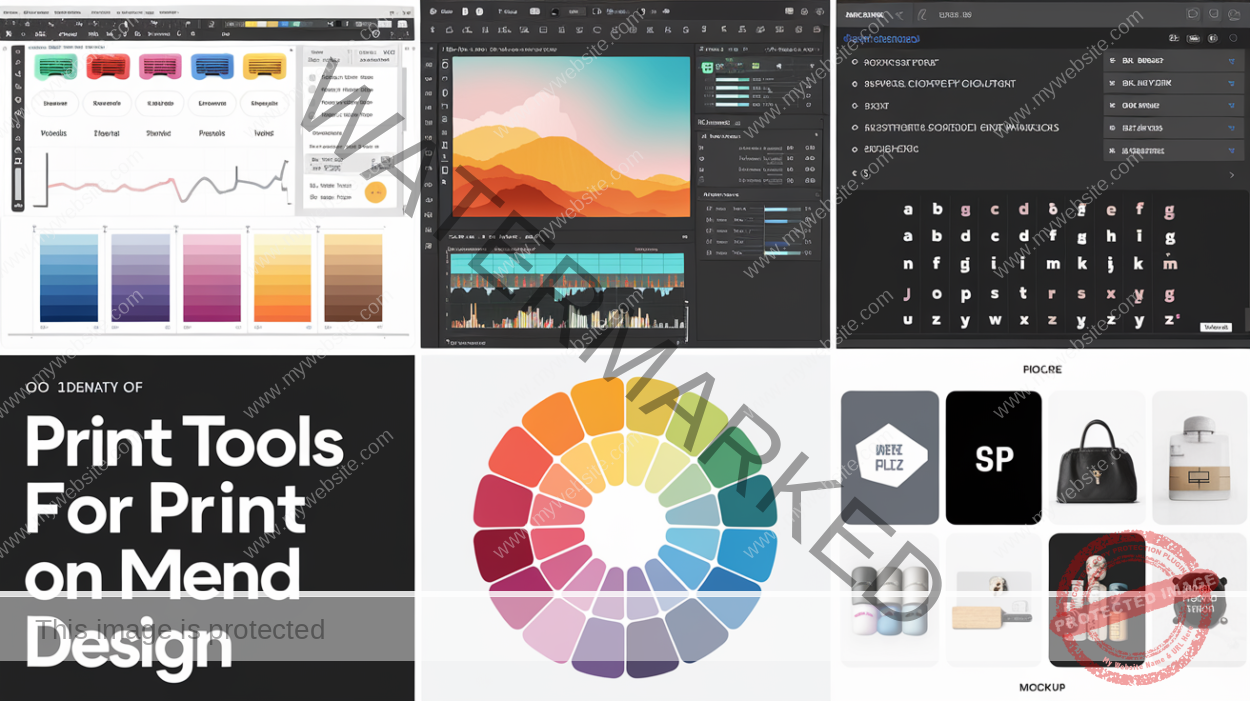

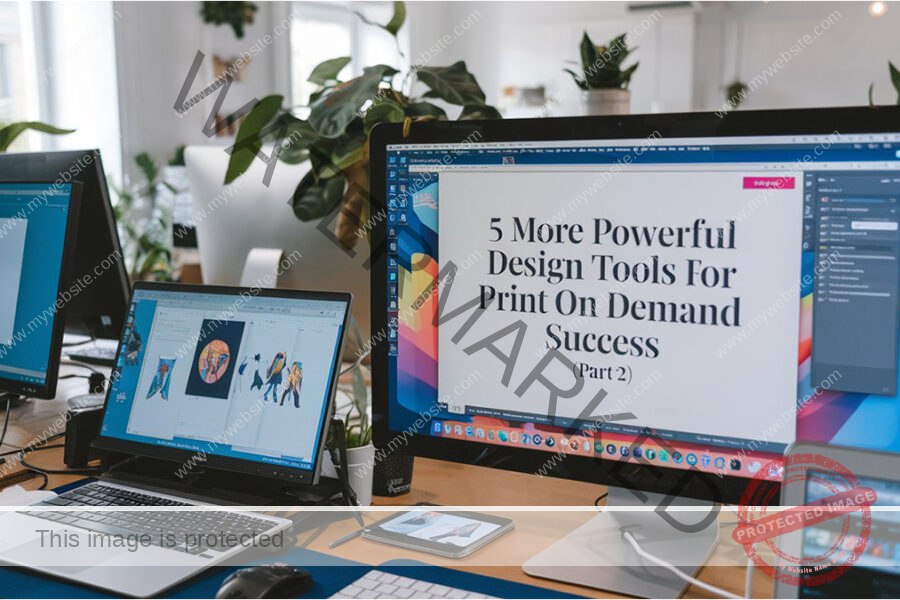
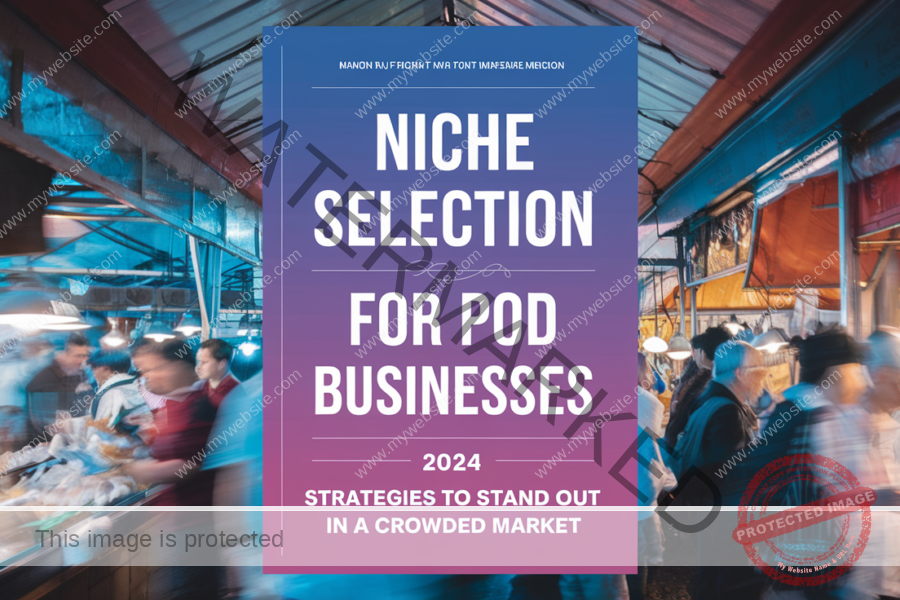


1 Comment